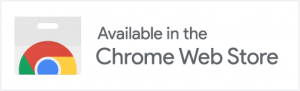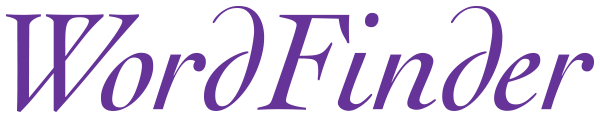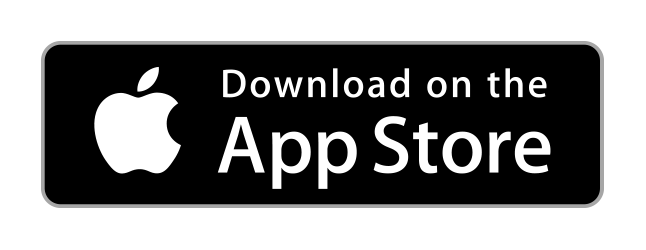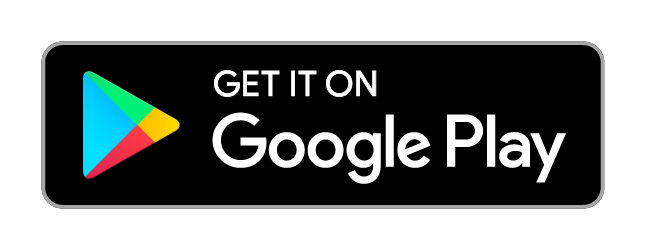WordFinder Unlimited with Personal Accounts (WordFinder IDs)
Use WordFinder Online
As a user with a personal account (WordFinder ID) you will sign in here: app.wordfinder.com.
Select Dictionaries
When you access WordFinder Online for the first time no dictionaries are selected. You select the dictionaries you want to work with by clicking the Settings-menu (the cog-wheel) and then Dictionaries.
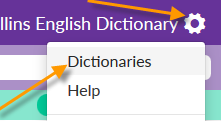
Work with Dictionaries
For more information about the search functionality in WordFinder Online, please see our video about WordFinder Online and our Quick Guide.
Use WordFinder for Windows
You can use WordFinder for Windows with your WordFinder ID.
Sign in by entering your e-mail and password in the WordFinder for Windows sign in dialog, which will pop-up the first time you start WordFinder for Windows, please see the screen-shot below.
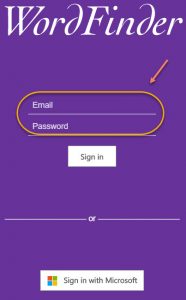
If you have selected the dictionaries you want to work with in WordFinder Online they are available as soon as you sign in to WordFinder for Windows. You can also select the dictionaries you want to work with under Settings > Dictionaries in the app.
Get WordFinder for Windows
Introduction
This section is split in two parts, one covers the case where you are allowed to install software yourself and the other covers the case where your IT-department does the installation of software.
If you can install software yourself
To download and install a new version of WordFinder for Windows, please follow the steps below. If you need assistance, drop us a support request in the form to the right.
- Sign in to WordFinder Online (see the section above) and go to Downloads.
- Download and run the WordFinder for Windows Installer.
- Sign in to WordFinder for Windows.
- Go to Dictionaries under the Settings menu and select the dictionaries you want to work with.
- Done!
If your IT department installs software for you
Your IT department can read more about deployment here. After your IT department has installed the software for you, follow the steps below:
- Double click the WordFinder for Windows icon on your Desktop or in the Start-menu:

- WordFinder for Windows will start, asking you to sign in.
- Sign in.
- Go to Dictionaries under the Settings menu and select the dictionaries you want to work with.
- Done
Use WordFinder for Mac
You can use WordFinder for Mac with your WordFinder ID.
Sign in by entering your e-mail and password in the WordFinder for Mac sign in dialog, which will pop-up the first time you start WordFinder for Mac, please see the screen-shot below.
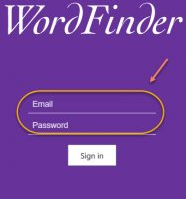
If you have selected the dictionaries you want to work with in WordFinder Online they are available as soon as you sign in to WordFinder for Mac. You can also select the dictionaries you want to work with under Settings > Dictionaries in the app.
Get WordFinder for Mac
Download and run the WordFinder Installer for Mac.
WordFinder for iOS
Read more about our iOS app and download it from the Apple App Store
WordFinder for Android
Read more about our Android app and download it from Google Play
WordFinder Chrome Extension
Read more about our Chrome Extension and download it from Chrome Web Store.